Tip of the Week: How to download an Overleaf template
Graham · February 1, 2022This tip was first published on 20 January 2018 and updated on 1 February 2022.
We receive a number of technical support questions which ask how to download an Overleaf template so that its files/folders can be used in a local TeX installation. So, we decided to write a short article showing you how to do it.
Firstly, start by searching the Gallery to find a template you’d like to use in a local TeX installation:

After identifying a suitable template, select the Open as Template button to create an Overleaf project:

Once the project has compiled, select the Menu button (top-left corner of the workspace) then select the Source icon to download the project source files as a ZIP file:
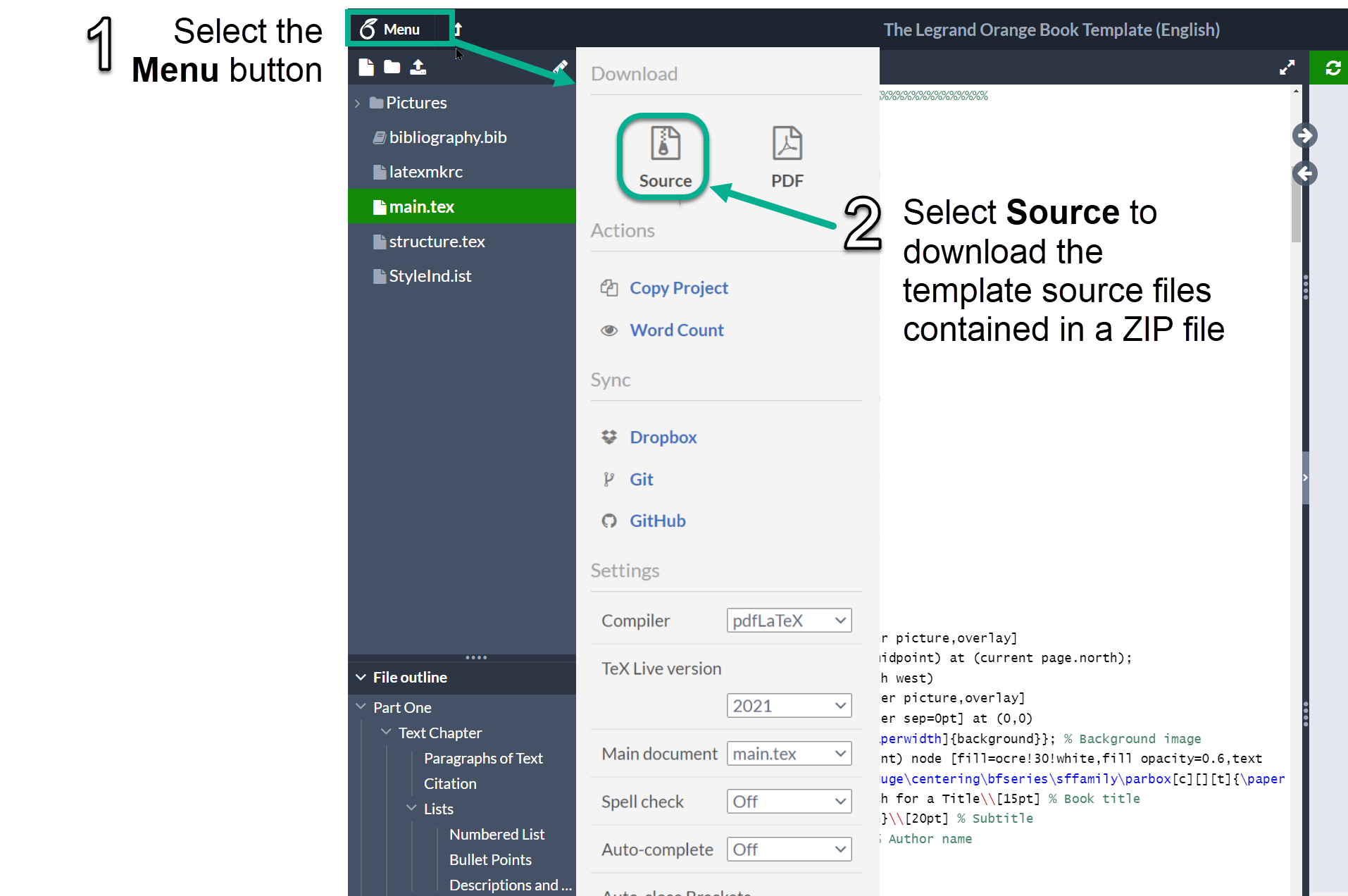
The project source files are downloaded to a ZIP file from which you can extract files to use in your local TeX installation.
