How to search in an Overleaf project
This article explains two ways to search for text within your Overleaf project:
- Search and replace within the current file lets you find and replace text within an editable file currently open in the editor.
- Project-wide search enables you to search across all text files in your project.
Search and replace within the current file
This feature lets you find and replace text within an editable file displayed in the editor. This feature is not available for read-only files such as:
- text files uploaded from an external URL, such as files stored on Google Drive, and
.bibfiles (reference libraries) imported from Papers, Mendeley, or Zotero - text files that exceed 2MB in size because the editor treats them as read-only
How to access search and replace
Use either of the following methods to access this feature:
- Keyboard shortcuts:
- Windows/Linux: Ctrl+f
- Mac OS: Cmd+f
- Select the Toggle Search icon located above the editor:
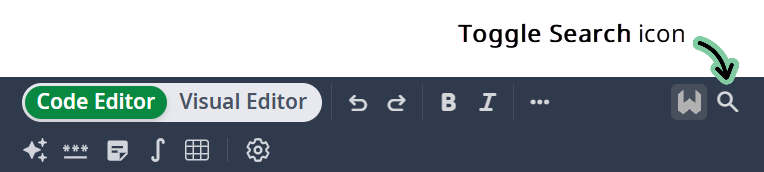
Either method displays the search-and-replace panel at the bottom of the editor.
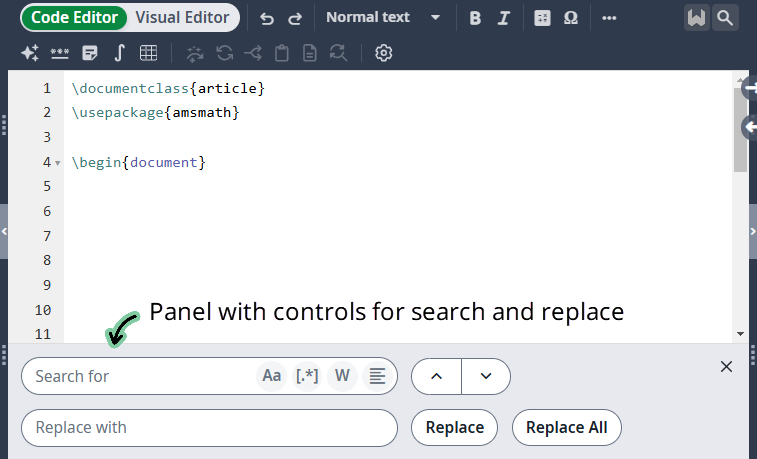
The search panel provides the following controls.
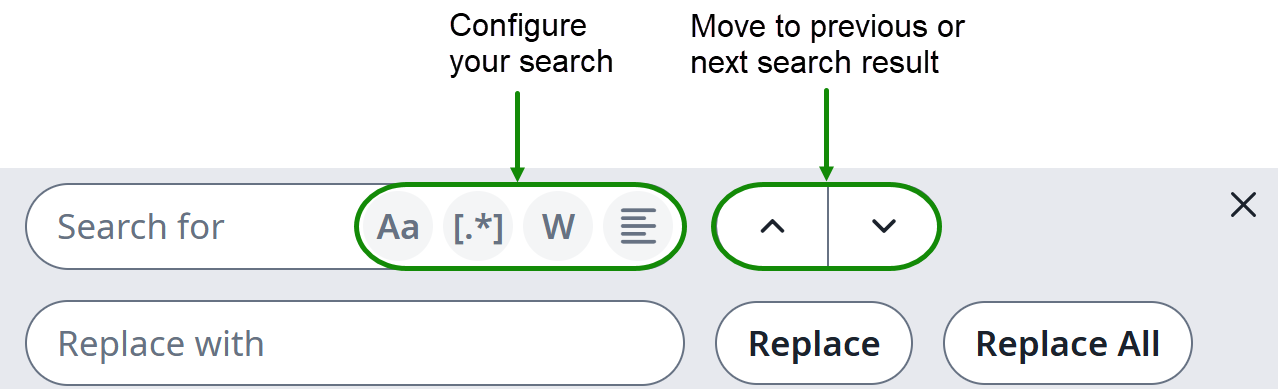
How to use search or search and replace
- You can choose to configure your search by selecting one or more of the following options or proceed to search without selecting any of them.
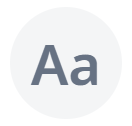 : use a case-sensitive search
: use a case-sensitive search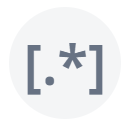 : use regular expressions
: use regular expressions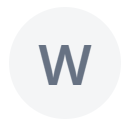 : search for whole words only
: search for whole words only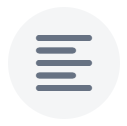 : search only within text highlighted in the editor
: search only within text highlighted in the editor- After selecting any search options, type a search term in the box labeled Search for. Overleaf will start to search as you type and highlight the first successful result.
- Use the next and previous buttons to find any additional search results.
- To replace the text of search results, enter the replacement text in Replace with and use one of the following methods:
- Manual replacement: select Replace to update an individual match and cause Overleaf to highlight the next match. Continue to navigate through the results using the previous/next buttons and click Replace to update additional matches.
- Automatic replacement: select Replace All to replace all matches at once.
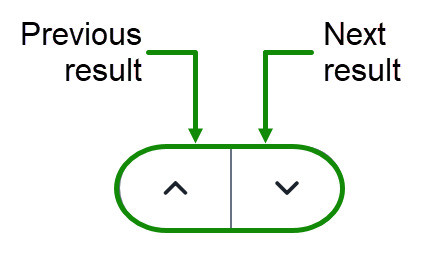
Project-wide search
This feature allows you to search for text across all files in your project, provided they are under 2MB. Files larger than 2MB are excluded from the search results (see the video for an example of that).
How to access project-wide search
Use either of the following methods to access this feature:
- Keyboard shortcuts:
- Windows/Linux: Ctrl+Shift+f
- Mac OS: Cmd+Shift+f
- Select the Search icon located above the file tree:
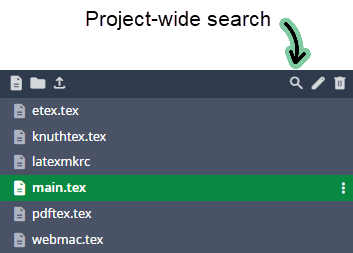
Either method displays a search box that temporarily hides the file tree.
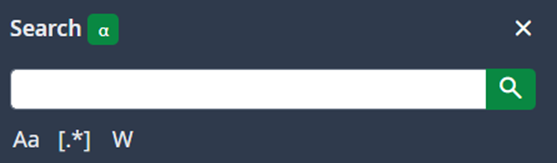
How to use project-wide search
- You can choose to configure your search by selecting one or more of the following options or proceed to search without selecting any of them.
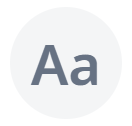 : use a case-sensitive search
: use a case-sensitive search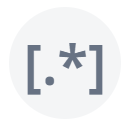 : use regular expressions
: use regular expressions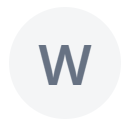 : search for whole words only
: search for whole words only- Type your search term in the box provided and select the search icon (
 ), or press return.
), or press return. - Any search results are listed and grouped by file.
- Select a search result to jump to the corresponding file location.
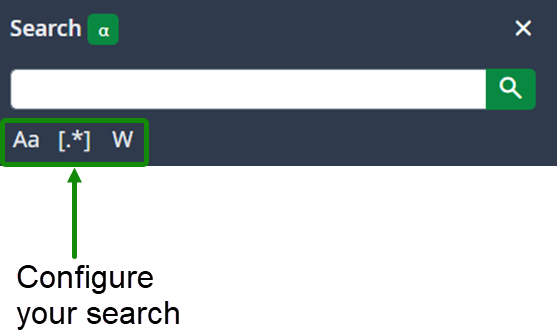
Video demonstrating project-wide search
The following video demonstrates project-wide searching using the Overleaf project Typeset, the source code documentation for TeX, e-TeX, or pdfTeX. That project was selected because it contains large .tex files including pdftex.tex, which exceeds the 2MB size limit and is excluded from the search results.
Overleaf guides
- Creating a document in Overleaf
- Uploading a project
- Copying a project
- Creating a project from a template
- Using the Overleaf project menu
- Including images in Overleaf
- Exporting your work from Overleaf
- Working offline in Overleaf
- Using Track Changes in Overleaf
- Using bibliographies in Overleaf
- Sharing your work with others
- Using the History feature
- Debugging Compilation timeout errors
- How-to guides
- Guide to Overleaf’s premium features
LaTeX Basics
- Creating your first LaTeX document
- Choosing a LaTeX Compiler
- Paragraphs and new lines
- Bold, italics and underlining
- Lists
- Errors
Mathematics
- Mathematical expressions
- Subscripts and superscripts
- Brackets and Parentheses
- Matrices
- Fractions and Binomials
- Aligning equations
- Operators
- Spacing in math mode
- Integrals, sums and limits
- Display style in math mode
- List of Greek letters and math symbols
- Mathematical fonts
- Using the Symbol Palette in Overleaf
Figures and tables
- Inserting Images
- Tables
- Positioning Images and Tables
- Lists of Tables and Figures
- Drawing Diagrams Directly in LaTeX
- TikZ package
References and Citations
- Bibliography management with bibtex
- Bibliography management with natbib
- Bibliography management with biblatex
- Bibtex bibliography styles
- Natbib bibliography styles
- Natbib citation styles
- Biblatex bibliography styles
- Biblatex citation styles
Languages
- Multilingual typesetting on Overleaf using polyglossia and fontspec
- Multilingual typesetting on Overleaf using babel and fontspec
- International language support
- Quotations and quotation marks
- Arabic
- Chinese
- French
- German
- Greek
- Italian
- Japanese
- Korean
- Portuguese
- Russian
- Spanish
Document structure
- Sections and chapters
- Table of contents
- Cross referencing sections, equations and floats
- Indices
- Glossaries
- Nomenclatures
- Management in a large project
- Multi-file LaTeX projects
- Hyperlinks
Formatting
- Lengths in LaTeX
- Headers and footers
- Page numbering
- Paragraph formatting
- Line breaks and blank spaces
- Text alignment
- Page size and margins
- Single sided and double sided documents
- Multiple columns
- Counters
- Code listing
- Code Highlighting with minted
- Using colours in LaTeX
- Footnotes
- Margin notes
Fonts
Presentations
Commands
Field specific
- Theorems and proofs
- Chemistry formulae
- Feynman diagrams
- Molecular orbital diagrams
- Chess notation
- Knitting patterns
- CircuiTikz package
- Pgfplots package
- Typesetting exams in LaTeX
- Knitr
- Attribute Value Matrices
Class files
- Understanding packages and class files
- List of packages and class files
- Writing your own package
- Writing your own class