How do I specify the size of an image in LaTeX?
To include a figure within an Overleaf document you first have to upload it to your project. Assuming you have loaded the graphicx package into your document preamble:
\usepackage{graphicx}
you specify the (typeset) size of the image using the scale=... option of the \includegraphics command:
\includegraphics[width=0.5\textwidth]{my-uploaded-figure.png}
Example
- Note: The following example uses a graphics file (
example-image.pdf) provided by themwepackage. Those graphics files are distributed by TeX Live and thus stored on Overleaf's servers, making them available as image placeholders, such as the example below.
\documentclass{article}
\usepackage{graphicx}
\begin{document}
Natural size of the image:
\vspace{3pt}
\includegraphics{example-image.pdf}
\vspace{12pt}
Image scaled to 50\%:
\vspace{3pt}
\includegraphics[scale=0.5]{example-image.pdf}
\vspace{12pt}
Image scaled to 25\%:
\vspace{3pt}
\includegraphics[scale=0.25]{example-image.pdf}
\end{document}
This example produces the following output:
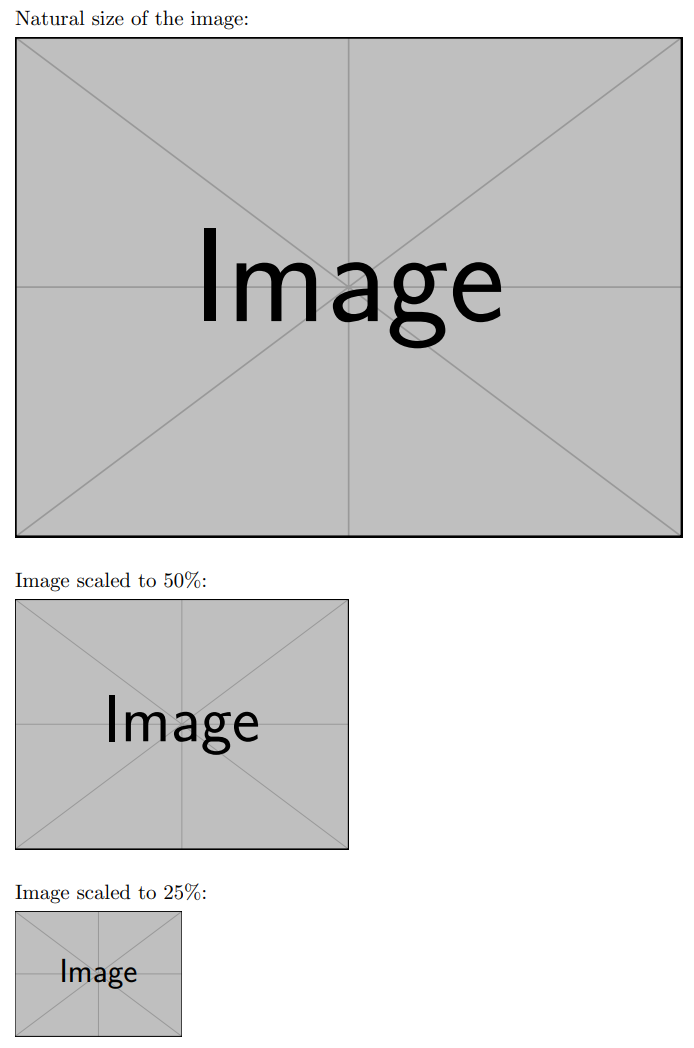
There's also an example of this in our default paper template—try it out by creating a new paper to see how the image frog.jpg is scaled to a fraction of the text width by writing this:
\includegraphics[width=0.3\textwidth]{frog.jpg}
Overleaf guides
- Creating a document in Overleaf
- Uploading a project
- Copying a project
- Creating a project from a template
- Using the Overleaf project menu
- Including images in Overleaf
- Exporting your work from Overleaf
- Working offline in Overleaf
- Using Track Changes in Overleaf
- Using bibliographies in Overleaf
- Sharing your work with others
- Using the History feature
- Debugging Compilation timeout errors
- How-to guides
- Guide to Overleaf’s premium features
LaTeX Basics
- Creating your first LaTeX document
- Choosing a LaTeX Compiler
- Paragraphs and new lines
- Bold, italics and underlining
- Lists
- Errors
Mathematics
- Mathematical expressions
- Subscripts and superscripts
- Brackets and Parentheses
- Matrices
- Fractions and Binomials
- Aligning equations
- Operators
- Spacing in math mode
- Integrals, sums and limits
- Display style in math mode
- List of Greek letters and math symbols
- Mathematical fonts
- Using the Symbol Palette in Overleaf
Figures and tables
- Inserting Images
- Tables
- Positioning Images and Tables
- Lists of Tables and Figures
- Drawing Diagrams Directly in LaTeX
- TikZ package
References and Citations
- Bibliography management with bibtex
- Bibliography management with natbib
- Bibliography management with biblatex
- Bibtex bibliography styles
- Natbib bibliography styles
- Natbib citation styles
- Biblatex bibliography styles
- Biblatex citation styles
Languages
- Multilingual typesetting on Overleaf using polyglossia and fontspec
- Multilingual typesetting on Overleaf using babel and fontspec
- International language support
- Quotations and quotation marks
- Arabic
- Chinese
- French
- German
- Greek
- Italian
- Japanese
- Korean
- Portuguese
- Russian
- Spanish
Document structure
- Sections and chapters
- Table of contents
- Cross referencing sections, equations and floats
- Indices
- Glossaries
- Nomenclatures
- Management in a large project
- Multi-file LaTeX projects
- Hyperlinks
Formatting
- Lengths in LaTeX
- Headers and footers
- Page numbering
- Paragraph formatting
- Line breaks and blank spaces
- Text alignment
- Page size and margins
- Single sided and double sided documents
- Multiple columns
- Counters
- Code listing
- Code Highlighting with minted
- Using colours in LaTeX
- Footnotes
- Margin notes
Fonts
Presentations
Commands
Field specific
- Theorems and proofs
- Chemistry formulae
- Feynman diagrams
- Molecular orbital diagrams
- Chess notation
- Knitting patterns
- CircuiTikz package
- Pgfplots package
- Typesetting exams in LaTeX
- Knitr
- Attribute Value Matrices
Class files
- Understanding packages and class files
- List of packages and class files
- Writing your own package
- Writing your own class