Single sided and double sided documents
Introduction
LaTeX is shipped with a number of “standard” classes which can be used for creating different types of document, including: article, book, report, letter, slides and proc (for conference proceedings). LaTeX also provides the minimal class for debugging purposes or as a basis for writing your own class file. Many additional document classes are published in the Overleaf template Gallery, or can be downloaded from CTAN.
Creating two-sided documents
To create a two-sided document pass the twoside option to the \documentclass declaration; for example:
\documentclass[twoside]{article}
Note:
- The
bookclass is two-sided by default so you do not need to add thetwosideoption. - The
slidesclass does not support thetwosideoption—perhaps because it would not make sense for presentation slides to do that.
Overleaf example to explore document layout
The following example provides a small Overleaf project which uses the layout package to create graphics that show the initial (default) document layout for your preferred document class. Those default values can be changed by loading packages, such as geometry, which change the default values of LaTeX's page-layout parameters. See the articles Page size and margins and A visual guide to LaTeX’s page layout parameters for further information.
For two-sided documents, the book class, and others using the use the twoside option, the example will create separate graphics for the left-hand and right-hand pages. On opening the project you’ll see the left- and right-hand pages for \documentclass[twoside]{article}.
% Choose the document class whose layout you want to visualize: uncomment
% the one you want, comment out the others.
% \documentclass[a4paper]{article} %Produces one page (based on A4 paper size)
% \documentclass[a4paper]{report} %Produces one page (based on A4 paper size)
% \documentclass[twoside,a4paper]{report} %Produces two pages (based on A4 paper size)
% \documentclass[a4paper]{book} %Produces two pages (based on A4 paper size)
% \documentclass[a4paper]{letter} %Produces one page (based on A4 paper size)
% \documentclass[twoside, a4paper]{letter} %Produces two pages (based on A4 paper size)
\documentclass[twoside,a4paper]{article} %Produces two pages (based on A4 paper size)
\usepackage{layout}
\begin{document}
\layout
\end{document}
Open this project to explore the layout of standard LaTeX document classes.
This example produces graphics such as those shown in the following image. Note that the image below has been cropped/edited for clarity of presentation in this article.
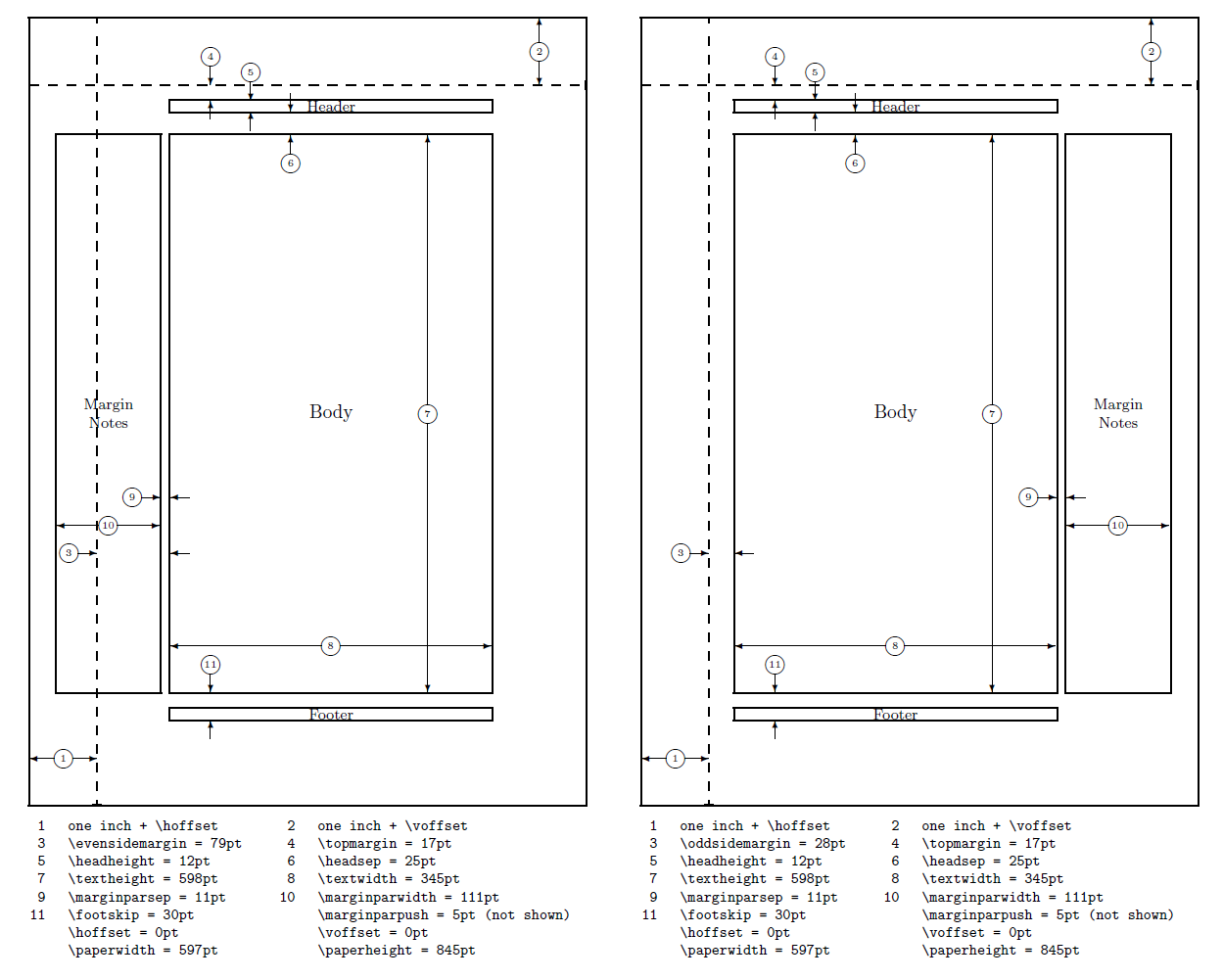
Further reading
geometrypackage documentation- A visual guide to LaTeX’s page layout parameters
- Page size and margins
- Footnotes
- Margin notes
- Headers and footers
- Sections and chapters
- Management in a large project
- Multi-file LaTeX projects
- Text alignment
- Font sizes, families, and styles
- Inserting Images
- Positioning images and tables
Overleaf guides
- Creating a document in Overleaf
- Uploading a project
- Copying a project
- Creating a project from a template
- Using the Overleaf project menu
- Including images in Overleaf
- Exporting your work from Overleaf
- Working offline in Overleaf
- Using Track Changes in Overleaf
- Using bibliographies in Overleaf
- Sharing your work with others
- Using the History feature
- Debugging Compilation timeout errors
- How-to guides
- Guide to Overleaf’s premium features
LaTeX Basics
- Creating your first LaTeX document
- Choosing a LaTeX Compiler
- Paragraphs and new lines
- Bold, italics and underlining
- Lists
- Errors
Mathematics
- Mathematical expressions
- Subscripts and superscripts
- Brackets and Parentheses
- Matrices
- Fractions and Binomials
- Aligning equations
- Operators
- Spacing in math mode
- Integrals, sums and limits
- Display style in math mode
- List of Greek letters and math symbols
- Mathematical fonts
- Using the Symbol Palette in Overleaf
Figures and tables
- Inserting Images
- Tables
- Positioning Images and Tables
- Lists of Tables and Figures
- Drawing Diagrams Directly in LaTeX
- TikZ package
References and Citations
- Bibliography management with bibtex
- Bibliography management with natbib
- Bibliography management with biblatex
- Bibtex bibliography styles
- Natbib bibliography styles
- Natbib citation styles
- Biblatex bibliography styles
- Biblatex citation styles
Languages
- Multilingual typesetting on Overleaf using polyglossia and fontspec
- Multilingual typesetting on Overleaf using babel and fontspec
- International language support
- Quotations and quotation marks
- Arabic
- Chinese
- French
- German
- Greek
- Italian
- Japanese
- Korean
- Portuguese
- Russian
- Spanish
Document structure
- Sections and chapters
- Table of contents
- Cross referencing sections, equations and floats
- Indices
- Glossaries
- Nomenclatures
- Management in a large project
- Multi-file LaTeX projects
- Hyperlinks
Formatting
- Lengths in LaTeX
- Headers and footers
- Page numbering
- Paragraph formatting
- Line breaks and blank spaces
- Text alignment
- Page size and margins
- Single sided and double sided documents
- Multiple columns
- Counters
- Code listing
- Code Highlighting with minted
- Using colours in LaTeX
- Footnotes
- Margin notes
Fonts
Presentations
Commands
Field specific
- Theorems and proofs
- Chemistry formulae
- Feynman diagrams
- Molecular orbital diagrams
- Chess notation
- Knitting patterns
- CircuiTikz package
- Pgfplots package
- Typesetting exams in LaTeX
- Knitr
- Attribute Value Matrices
Class files
- Understanding packages and class files
- List of packages and class files
- Writing your own package
- Writing your own class