Writefull integration
This page is about the Writefull for Overleaf integration. More information about Writefull can be found at writefull.com.
What is Writefull?
Writefull’s AI tools help students and researchers around the world to write better, faster, and with confidence. Overleaf and Writefull are both part of Digital Science, a company that drives global research progress through innovative, AI-powered technology.
Writefull doesn’t just copy-edit research texts, it helps with a range of writing tasks, from choosing words and rephrasing sentences, to writing abstracts, and more. Using custom language models trained on published research, Writefull gives high-quality language support tailored to research writing. Even some of the world’s leading scholarly publishers use Writefull’s AI language edits.
The Writefull for Overleaf integration
You can now use Writefull directly in the Overleaf editor.
How to enable Overleaf’s Writefull integration
Use the following steps to enable Writefull.
- Go to your Account Settings page, then scroll down to the Integrations section. Writefull is listed under AI Features.
- Select Enable AI features to enable Writefull (and Error Assist).
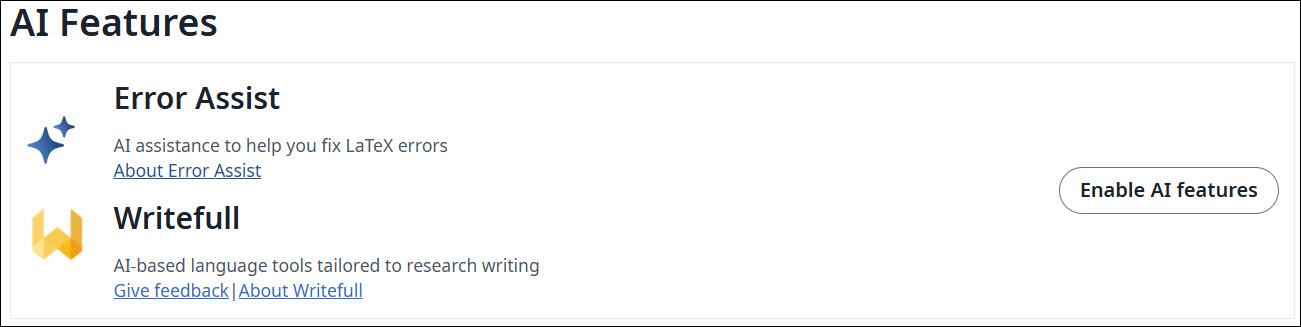
When Writefull is first turned on, an account will be created using your Overleaf login details (this usually happens automatically, but in some instances, you may need to sign in).
Enabling the integration will add additional tools to your Overleaf editor toolbar.

These new tools give you access to Writefull’s language suggestions, as well as a range of other tools (depending on which Writefull plan you have).
You can learn more about these tools by reviewing the Writefull for Overleaf user documentation or by consulting the FAQ.
How to disable (switch off) Overleaf’s Writefull integration
To disable Writefull, sign out via its settings menu by following these steps:
- Ensure Writefull’s main menu is visible by selecting the Writefull button (
 ) to toggle the menu’s visibility.
) to toggle the menu’s visibility. - Select the Settings button (
 ), then choose Sign out.
), then choose Sign out.
These steps are summarized in the following graphic.
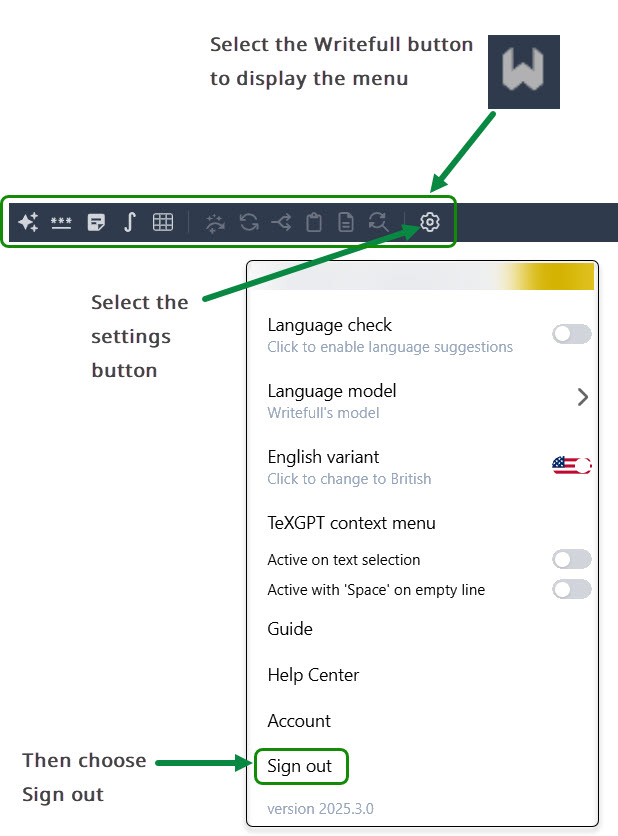
Alternatively, you can disable Writefull and all other AI features, including Error Assist, via your Account Settings page:
- Go to your Account Settings page, then scroll down to the Integrations section. Writefull is listed under AI Features.
- Select Disable AI features to disable Writefull. This will disable all AI, including Error Assist.
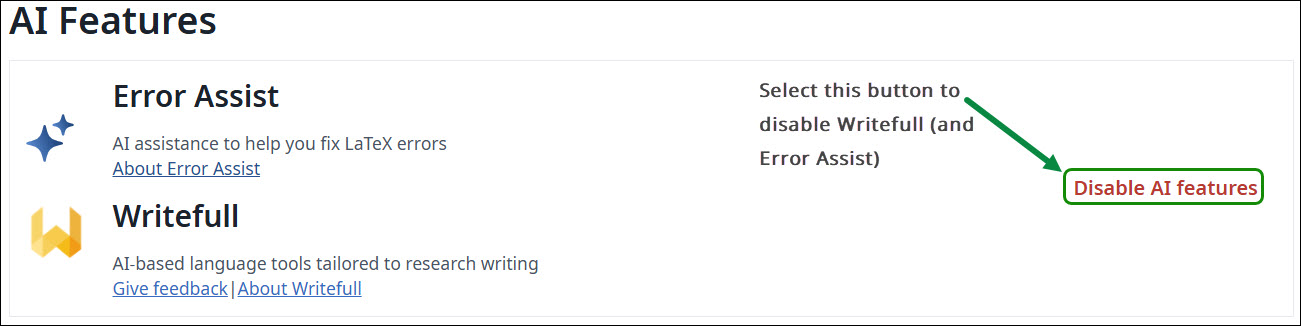
Premium Writefull options
Writefull offers premium plans that provide unlimited Writefull feature use. Writefull’s premium options are separate from Overleaf's subscription plans.
Writefull for Overleaf data privacy and responsible use FAQs
(For answers to additional questions, please refer to Writefull’s Overleaf FAQs).
Is my text used to train AI models?
No, your project data and your interactions are not used to train AI models. Writefull trains its models on published papers, not on Overleaf project data. If you use Writefull features (such as the GPT language model or TeXGPT) that use a third-party service, such as OpenAI’s GPT model, your text is not used by that AI provider for training purposes.
Is my privacy protected?
Yes, your privacy and your projects are protected. Writefull never stores your text, nor does it use your text or interaction to train its proprietary AI models. Some of Writefull’s features (such as the GPT language model or TeXGPT) use a third-party service such as OpenAI’s GPT model. If you choose to use these features, your text may be sent to and temporarily stored by this third-party service provider, but will not be used for training their models. You’re informed before using Writefull features that involve third-party access, with explicit consent needed from you before your text can be sent to their servers. Your data is never sold to third parties or shared for advertising purposes. Please see Overleaf's privacy notice, and Writefull's privacy notice for more information.
If my text has been highlighted by Writefull, has an AI accessed my data?
When the language check is applied to your project, the language check model does not learn from your text. By default, the language check uses Writefull's language model to check your text, and Writefull never stores your text, nor does it use your text or interaction to train its proprietary AI models. If you choose to use the OpenAI's GPT model, your text may be temporarily stored by this third-party service provider, but your text is never used to train any AI.
The level of AI support you use is entirely up to you, you can use Writefull for a language revision only, or use the text rewriting/rephrasing features. Choose what feels right to you, and make sure to follow your institution’s or publisher’s policy on responsible use of AI technology.
I am not sure if my institution allows the use of AI. Can I use Writefull?
Writefull’s AI tools are designed to help you craft, rephrase, and improve your research texts. They are powerful tools, which should be used responsibly. Use them to explore different ways of expressing your thoughts and findings, but not to replace your own writing efforts.
Please make sure to consult your institution's policy on academic integrity to find out if these include guidance on the use of AI-assisted language tools or generative AI. If you can’t locate a policy for your institution, or if you have questions about it, it’s important to ask your professor or an academic advisor about institutional, departmental, and course-specific guidelines on using these tools.
Writefull for Overleaf general FAQs
(For answers to additional questions, please refer to Writefull’s Overleaf FAQs).
What is the relationship between Writefull and Overleaf?
The Overleaf and Writefull teams are both part of the same company, Digital Science, and work closely together.
How do I turn the Writefull for Overleaf integration on or off?
You can turn Writefull for Overleaf on and off in the Integrations section of your Account Settings page.
Turning off the integration will remove the Writefull icon and tools from your Overleaf toolbar. You can turn on the Writefull for Overleaf integration at any time.
How do I pause language checking in the Writefull for Overleaf language tool?
Select the Writefull ![]() icon in the toolbar to show the Writefull toolbar if it is hidden, and the settings
icon in the toolbar to show the Writefull toolbar if it is hidden, and the settings  to access the language check options. From there you can turn off Writefull's language check.
to access the language check options. From there you can turn off Writefull's language check.
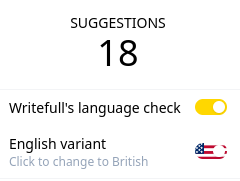
Can I hide the Writefull for Overleaf toolbar, but still keep it running?
Yes, you can toggle the Writefull toolbar using the Writefull ![]() icon.
icon.
What is the difference between the Writefull Chrome extension and the integration?
The Writefull for Overleaf integration provides the same functionality as the Writefull for Overleaf Chrome extension and has replaced the extension. For the best Writefull experience in Overleaf, we recommend you turn on the Writefull for Overleaf integration in your Account Settings, then disable and uninstall the Writefull for Overleaf Chrome extension.
What should I do if I already have a Writefull account under a different email address?
If you already have a Writefull account registered to a different email address than the one you use for Overleaf, you can link this email address to your Overleaf account at the top of your Account Settings page.
Note: : The primary email address you use for Overleaf must be confirmed to link your Overleaf and Writefull accounts.
How do I access Writefull?
The majority of users do not need to sign in to access Writefull and will have access automatically through Overleaf. However, if you are asked to sign in and haven’t used Writefull before then select the one-click-sign-in with Overleaf to do so.
If you already have a Writefull account, you will be guided to sign in via your Overleaf credentials, meaning you no longer have to enter your email address and password to access Writefull. This process was introduced in early 2025 to ensure the best possible experience for all users.

How do I delete my Writefull account?
For information on how to delete your Writefull account, please see How to manage my Writefull account guide on the Writefull Help Center.
Note: Deleting your Writefull account doesn’t affect your Overleaf account or your projects.
How do I unlink my accounts?
Sometimes, unlinking your accounts might be necessary, for example, if you want to switch from a personal to an institutional subscription.
If you need to unlink your accounts:
- Log into your Writefull account (https://my.writefull.com/login)
- Go to your account page (https://my.writefull.com/account)
- In the Overleaf section, click the Unlink button
Note: If your account was created using the Sign in with Overleaf option, you’ll be asked to set a password before you can unlink your accounts.
I am an Overleaf subscriber, why am I being prompted to upgrade?
Overleaf subscriptions provide a number of premium features. The Writefull for Overleaf features are separate from Overleaf subscriptions. You can upgrade your Overleaf subscription and stay on Writefull's free plan, upgrade to use Writefull paid features only, or both. Overleaf subscription options are described on our plans page. For information about Writefull's subscription options, please see the Writeful premium plans page.
Learn more
If you have other questions about Writefull for Overleaf, check the following links:
Writefull for Overleaf user documentation
Or get in touch with Writefull support on support@writefull.com.
If you have questions for Overleaf just let us know.
Overleaf guides
- Creating a document in Overleaf
- Uploading a project
- Copying a project
- Creating a project from a template
- Using the Overleaf project menu
- Including images in Overleaf
- Exporting your work from Overleaf
- Working offline in Overleaf
- Using Track Changes in Overleaf
- Using bibliographies in Overleaf
- Sharing your work with others
- Using the History feature
- Debugging Compilation timeout errors
- How-to guides
- Guide to Overleaf’s premium features
LaTeX Basics
- Creating your first LaTeX document
- Choosing a LaTeX Compiler
- Paragraphs and new lines
- Bold, italics and underlining
- Lists
- Errors
Mathematics
- Mathematical expressions
- Subscripts and superscripts
- Brackets and Parentheses
- Matrices
- Fractions and Binomials
- Aligning equations
- Operators
- Spacing in math mode
- Integrals, sums and limits
- Display style in math mode
- List of Greek letters and math symbols
- Mathematical fonts
- Using the Symbol Palette in Overleaf
Figures and tables
- Inserting Images
- Tables
- Positioning Images and Tables
- Lists of Tables and Figures
- Drawing Diagrams Directly in LaTeX
- TikZ package
References and Citations
- Bibliography management with bibtex
- Bibliography management with natbib
- Bibliography management with biblatex
- Bibtex bibliography styles
- Natbib bibliography styles
- Natbib citation styles
- Biblatex bibliography styles
- Biblatex citation styles
Languages
- Multilingual typesetting on Overleaf using polyglossia and fontspec
- Multilingual typesetting on Overleaf using babel and fontspec
- International language support
- Quotations and quotation marks
- Arabic
- Chinese
- French
- German
- Greek
- Italian
- Japanese
- Korean
- Portuguese
- Russian
- Spanish
Document structure
- Sections and chapters
- Table of contents
- Cross referencing sections, equations and floats
- Indices
- Glossaries
- Nomenclatures
- Management in a large project
- Multi-file LaTeX projects
- Hyperlinks
Formatting
- Lengths in LaTeX
- Headers and footers
- Page numbering
- Paragraph formatting
- Line breaks and blank spaces
- Text alignment
- Page size and margins
- Single sided and double sided documents
- Multiple columns
- Counters
- Code listing
- Code Highlighting with minted
- Using colours in LaTeX
- Footnotes
- Margin notes
Fonts
Presentations
Commands
Field specific
- Theorems and proofs
- Chemistry formulae
- Feynman diagrams
- Molecular orbital diagrams
- Chess notation
- Knitting patterns
- CircuiTikz package
- Pgfplots package
- Typesetting exams in LaTeX
- Knitr
- Attribute Value Matrices
Class files
- Understanding packages and class files
- List of packages and class files
- Writing your own package
- Writing your own class