Table of contents
In a LaTeX document the table of contents can be automatically generated, and modified to fit a specific style, this article explain how
Introduction
To create the table of contents is straightforward, the command \tableofcontents does the job. Sections, subsections and chapters are included in the table of contents. To manually add entries, for example when you want an unnumbered section, use the command \addcontentsline as shown in the following example:
\documentclass{article}
\usepackage{blindtext}
\usepackage{titlesec}
\title{Sections and Chapters}
\author{Gubert Farnsworth}
\date{ }
\begin{document}
\maketitle
\tableofcontents
\section{Introduction}
This is the first section.
\blindtext
\addcontentsline{toc}{section}{Unnumbered Section}
\section*{Unnumbered Section}
\blindtext
\section{Second Section}
\blindtext
\end{document}
This example produces the following output:
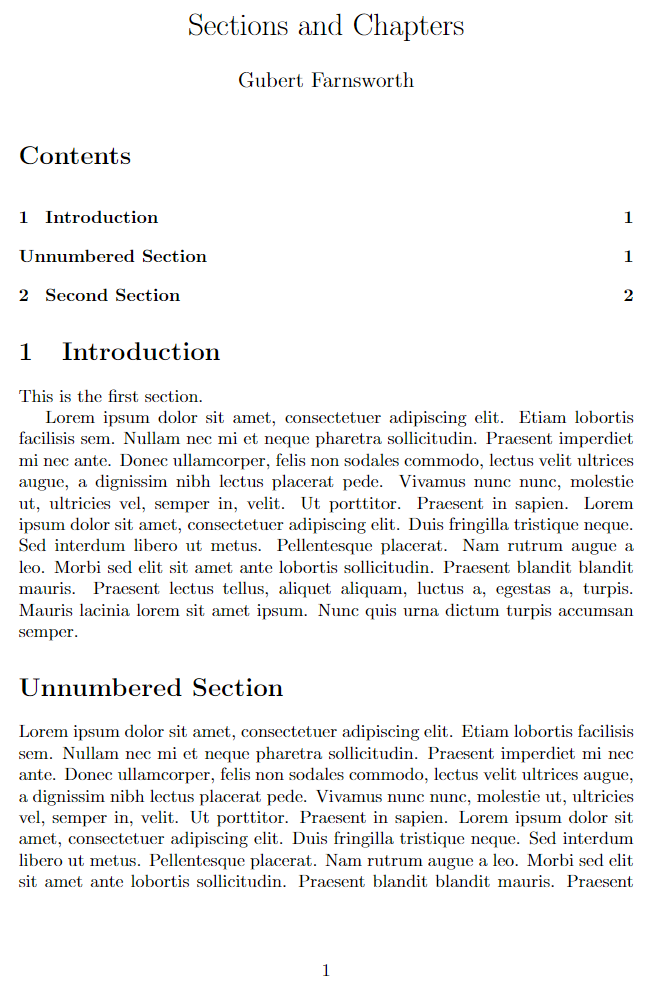
Change the title of the table of contents
The default title for the table of contents is Contents; it can be changed into whatever you need as the following example demonstrates:
\documentclass{article}
\title{Sections and Chapters}
\author{Gubert Farnsworth}
\date{ }
\renewcommand*\contentsname{Summary}
\begin{document}
\maketitle
\tableofcontents
\section{Introduction}
This is the first section.
Lorem ipsum dolor sit amet, consectetuer adipiscing
elit. Etiam lobortisfacilisis sem. Nullam nec mi et
neque pharetra sollicitudin. Praesent imperdietmi nec ante.
Donec ullamcorper, felis non sodales...
\addcontentsline{toc}{section}{Unnumbered Section}
\section*{Unnumbered Section}
Lorem ipsum dolor sit amet, consectetuer adipiscing elit.
Etiam lobortis facilisissem. Nullam nec mi et neque pharetra
sollicitudin. Praesent imperdiet mi necante...
\section{Second Section}
Lorem ipsum dolor sit amet, consectetuer adipiscing elit.
Etiam lobortis facilisissem. Nullam nec mi et neque pharetra
sollicitudin. Praesent imperdiet mi necante...
\end{document}
This example produces the following output:
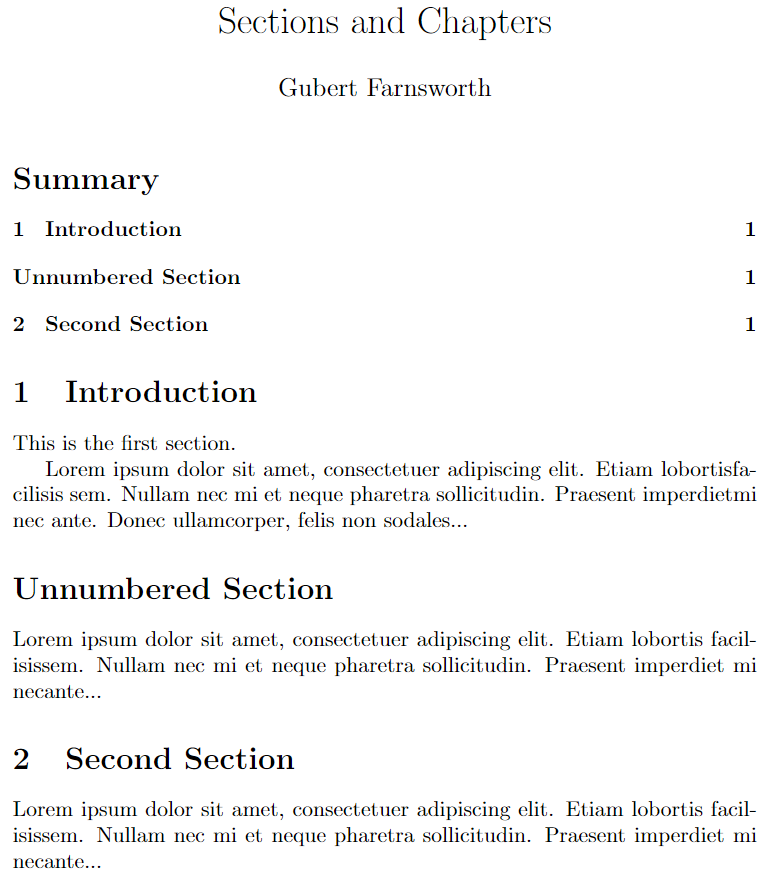
The line \renewcommand*\contentsname{Summary} will write "Summary" instead of the default value. If you are using the package babel for international language support, the aforementioned command must be placed inside the braces of
\addto\captionsenglish{ }
Instead of English in \captionenglish write the name of the language you set in babel.
Further reading
For more information see:
- Creating a document in LaTeX
- Bold, italics and underlining
- International language support
- Cross referencing sections and equations
- Indices
- Glossaries
- Management in a large project
- Multi-file LaTeX projects
- Hyperlinks
- Page numbering
- Single sided and double sided documents
- Multiple columns
- Counters
- Font sizes, families, and styles
Overleaf guides
- Creating a document in Overleaf
- Uploading a project
- Copying a project
- Creating a project from a template
- Using the Overleaf project menu
- Including images in Overleaf
- Exporting your work from Overleaf
- Working offline in Overleaf
- Using Track Changes in Overleaf
- Using bibliographies in Overleaf
- Sharing your work with others
- Using the History feature
- Debugging Compilation timeout errors
- How-to guides
- Guide to Overleaf’s premium features
LaTeX Basics
- Creating your first LaTeX document
- Choosing a LaTeX Compiler
- Paragraphs and new lines
- Bold, italics and underlining
- Lists
- Errors
Mathematics
- Mathematical expressions
- Subscripts and superscripts
- Brackets and Parentheses
- Matrices
- Fractions and Binomials
- Aligning equations
- Operators
- Spacing in math mode
- Integrals, sums and limits
- Display style in math mode
- List of Greek letters and math symbols
- Mathematical fonts
- Using the Symbol Palette in Overleaf
Figures and tables
- Inserting Images
- Tables
- Positioning Images and Tables
- Lists of Tables and Figures
- Drawing Diagrams Directly in LaTeX
- TikZ package
References and Citations
- Bibliography management with bibtex
- Bibliography management with natbib
- Bibliography management with biblatex
- Bibtex bibliography styles
- Natbib bibliography styles
- Natbib citation styles
- Biblatex bibliography styles
- Biblatex citation styles
Languages
- Multilingual typesetting on Overleaf using polyglossia and fontspec
- Multilingual typesetting on Overleaf using babel and fontspec
- International language support
- Quotations and quotation marks
- Arabic
- Chinese
- French
- German
- Greek
- Italian
- Japanese
- Korean
- Portuguese
- Russian
- Spanish
Document structure
- Sections and chapters
- Table of contents
- Cross referencing sections, equations and floats
- Indices
- Glossaries
- Nomenclatures
- Management in a large project
- Multi-file LaTeX projects
- Hyperlinks
Formatting
- Lengths in LaTeX
- Headers and footers
- Page numbering
- Paragraph formatting
- Line breaks and blank spaces
- Text alignment
- Page size and margins
- Single sided and double sided documents
- Multiple columns
- Counters
- Code listing
- Code Highlighting with minted
- Using colours in LaTeX
- Footnotes
- Margin notes
Fonts
Presentations
Commands
Field specific
- Theorems and proofs
- Chemistry formulae
- Feynman diagrams
- Molecular orbital diagrams
- Chess notation
- Knitting patterns
- CircuiTikz package
- Pgfplots package
- Typesetting exams in LaTeX
- Knitr
- Attribute Value Matrices
Class files
- Understanding packages and class files
- List of packages and class files
- Writing your own package
- Writing your own class